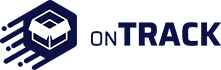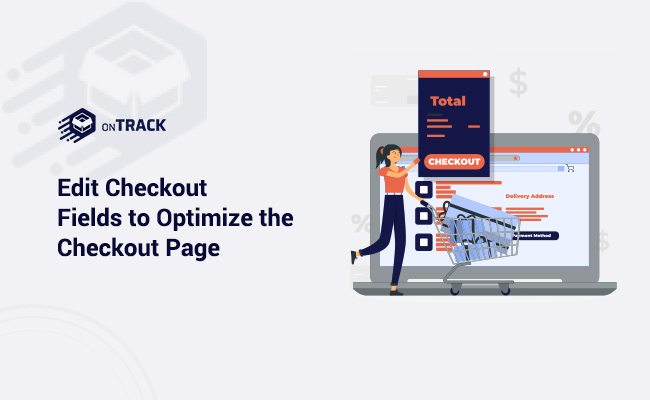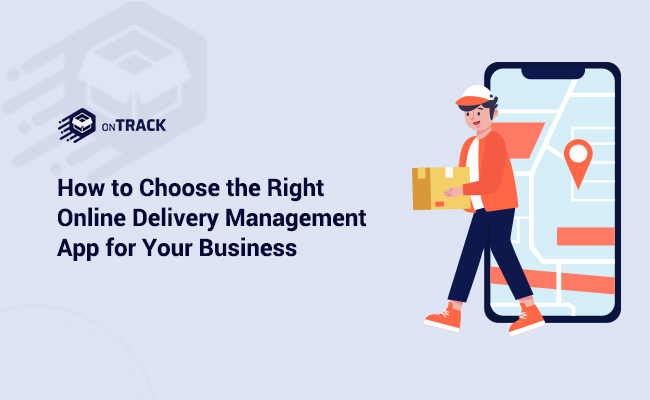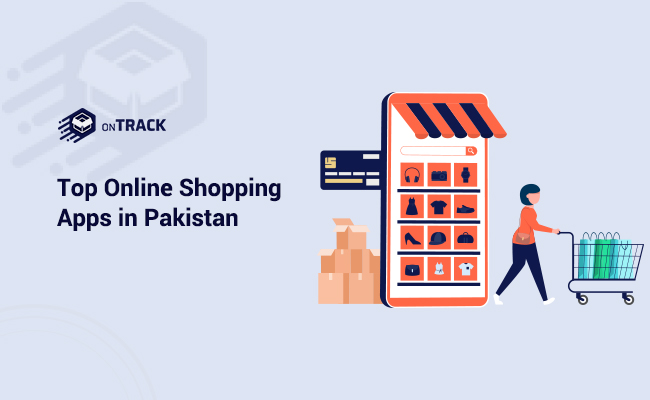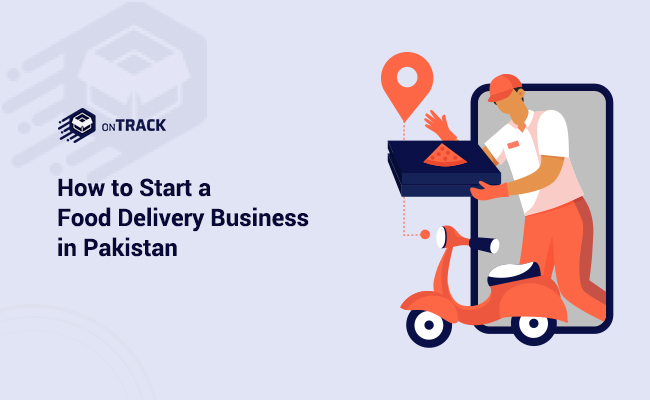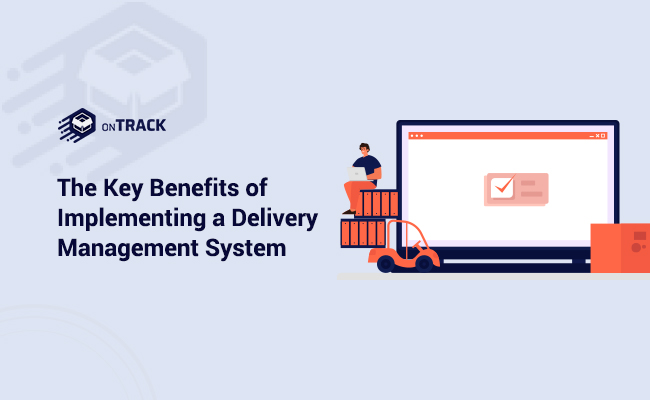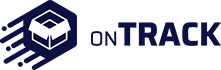You receive payment through your WooCommerce shop’s checkout page, so it’s crucial to get everything just so.
Although the default configuration is often exemplary, you might need to change it if you need to or want to test for a greater conversion rate. Using a WooCommerce checkout field editor plugin or writing custom code are the two options for page customization. Here, we’ll discuss both of those.
Creating a Custom Checkout Template
The markup on the checkout page can be changed in a theme, however, hooks and filters can be used for most customizations.
Changing the markup on the checkout page can interfere with other plugins that employ hooks and filters, so be careful. I wouldn’t advise eliminating any action hooks or harshly modifying the markup. The checkout template can be added to your theme by placing it in a folder with the following structure: woocommerce/checkout/form-checkout.php, according to the WooCommerce instructions.
After that, form-checkout.php will load in place of the default template after being customized as needed.
CSS Customization
The default CSS classes are often available, but your theme or plugins may change them.
Using custom CSS in a child theme or the customizer, you can alter these classes. Here are the primary high-level tags, along with appropriate classes and IDs.
<body class=”woocommerce-checkout”>
<div class=”woocommerce”>
<form class=”woocommerce-checkout”> <div id=”customer_details” class=”col2-set”>
<div class=”woocommerce-billing-fields”>
<p class=”form-row”>
<div class=”woocommerce-shipping-fields”>
<p class=”form-row”>
<div class=”woocommerce-additional-fields”>
<div id=”order_review” class=”woocommerce-checkout-review-order”> <table class=”woocommerce-checkout-review-order-table”>
<div id=”payment”> <ul class=”wc_payment_methods payment_methods methods”> <div class=”form-row place-order”>
Using Checkout Action Hooks
The checkout page’s elements can be added or removed with the aid of action hooks.
The checkout page has the following 9 action hooks:
- woocommerce_before_checkout_form
- woocommerce_checkout_before_customer_details
- woocommerce_checkout_billing
- woocommerce_checkout_shipping
- woocommerce_checkout_after_customer_details
- woocommerce_checkout_before_order_review
- woocommerce_checkout_order_review
- woocommerce_checkout_after_order_review
- woocommerce_after_checkout_form
There are also 7 additional hooks that may be available, depending on your layout:
- woocommerce_checkout_before_terms_and_conditions
- woocommerce_checkout_after_terms_and_conditions
- woocommerce_before_checkout_billing_form
- woocommerce_before_checkout_registration_form
- woocommerce_after_checkout_registration_form
- woocommerce_before_checkout_shipping_form
- woocommerce_after_checkout_shipping_form
Add, Remove, or Edit Checkout Fields
The easiest way to customize checkout fields is to use the Checkout Field Editor plugin.
With the help of this plugin, you can easily move, change, add, or remove any checkout fields. Any aspect of the fields, including type, label, location, and more, can be changed.
You may start modifying the checkout fields by going to WooCommerce => Checkout Fields after installing and activating this plugin.
Simply alter the desired value and save it to edit a field. Click Add Field to add a box, and check the field to make it inactive before clicking Disable/Remove.
WooCommerce checkout field editor allows you to create additional fields on the checkout page based on product, category, and user roles in any section of the checkout page, blended with a simple, effective, and user-friendly interface. By updating your store’s checkout page using WooCommerce conditional checkout fields, you may streamline the checkout process and gather additional consumer information. It enables you to add new custom fields and alter the WooCommerce store’s default checkout fields. Sections like payment, shipping, and other fields all allow you to add new fields. You can gather the information you need and give clients crucial guidance.
With the WooCommerce checkout page customize plugin, you may modify, add, conceal, or delete the default checkout fields. Labels can be changed, checkout fields can be moved around, fields can be validated, and custom CSS classes can be added. By tying custom checkout fields to a particular item, group, or user role, you can manage how they appear. Establish supplementary costs for user-requested customization. For any particular area of the checkout page, create a field.